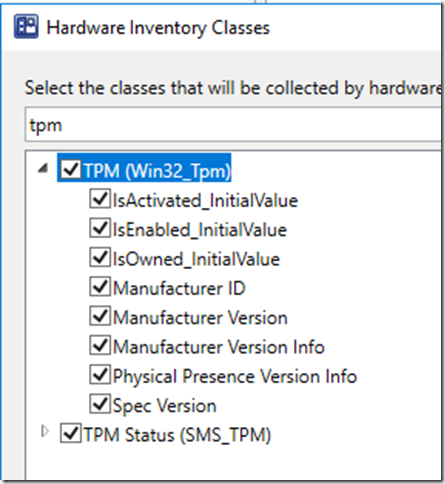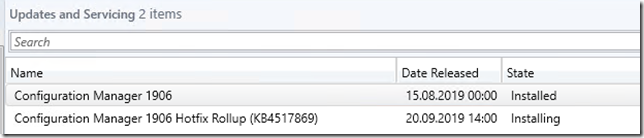For some reason the last couple of engagements there has been discussions on what its means to run supported hardware for your devices and why that is imported. For me this has always been a no brainer, I refuse to be last person to solve everything. This applied to everything I do, if there is an issue I don’t want to be that last stop, the one everyone expects to magically fix everything. This is especially true for devices so I always make sure the devices that we run are supported.
Now in the old days of Windows 7 this was not a big issue. The same device that was supported 5 years ago was usually still supported later on as well and since the same OS was run all was the same. With Windows 10 its a different story. And before you start screaming about “<insert brand name> should fix this” or “I will switch to <insert other brand name>” you need to consider why this is happening and what the consequences of a change actually are.
So if we look at why, well its pretty simple and as a lot of other things it basically boils down to money. Intel/AMD wants to make more money, they way they do that is to sell more CPUs. To sell more CPUs to enterprise customers (who don’t just change CPUs) they need to speed up how often they release new versions of the CPUs. This together with the fact that newer CPUs are more secure and faster by design means the Microsoft also have to step up and release new versions of the OS more often (exactly how often is a different discussion). But this all means that the vendors have to supply new models with the new CPUs more often and since they don’t want to support a million different models (cost money to support) they move the support cycles.

The other side of this is that even if you where to change to different vendor, odds are they are doing the same thing and you would still have all of your old models laying around and you would still have to deal with them. With all of what that entails both regarding support and firmware updates.
So if we establish that we cannot solve the issue by moving to another vendor the solution is then to have a lifecycle process to make sure old hardware is replace in a timely fashion. This will beside the point of making sure you are supported also make it easier to stay compliant with patching, firmware updates and so as you will get better control on the actual devices running in the your organization.
So there are three links that you should keep track of (since I am assuming you are running one of the big vendors). The list is without any preference and available to help you find the information.
For Lenovo
https://support.lenovo.com/se/en/solutions/ht509394
For HP
https://support.hp.com/bg-en/document/c05195282
For Dell
https://www.dell.com/support/article/us/en/04/sln297954/dell-computers-tested-for-windows-10-november-2019-update-and-previous-versions-of-windows-10?lang=en
Happy deployments!
/Peter