Microsoft has finally released Windows Management Framework 5 in the rereleased version. This means its time to start adding in your reference image so you can benefit from it on new machines.
To do this I use a script and install it as an application in MDT. That way I only need on application for all OSes and the script will sort out how which installer to use.
To make this happen download the zip file from here http://bit.ly/1TAeE9L and extract it. Download all the WMF files from Microsoft Download here https://www.microsoft.com/en-us/download/details.aspx?id=50395 and place each file in each of the OS folder.
Create a new application in MDT and give it a suitable name. The source directory is the folder you extracted to in which the Power Shell script file resides. For command line type in the following “PowerShell.exe -ExecutionPolicy ByPass -File Install-WMF5.ps1” without quotes.

Next we need to make a small change to the task sequence. Just before the Windows Update step (Pre-Application) I create a folder called Custom Applications. In here I place all my reference image applications. So you can see I install Microsoft Visual C++ Runtimes and Windows Management Framework 4. After WMF4 is installed add a Restart Computer step, then add your WMF5 application and another Restart Computer step after that.
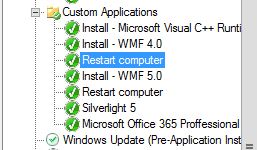
Now you are all set. This will install WMF5 in your sequence so when that image is used WMF5 will be preinstalled without any need for reboots.
I know I haven’t covered WMF4 in this post and if you don’t have that already, let me know and I can do a write up about it as well. But you really should be installing it already 🙂
Happy deploying
/Peter