When you upgrade to Windows 10 or between diffrent Windows 10 versions there are genearlly several things you wish to do. This can include removing “bad” applications or install drivers. Among some common things that needs to be taken care of is diffrent pre-requisites and language packs. This posts covers some things you can improve in your Windows 10 upgrade sequence.
The small things first. As more and more users are working from a laptop a common problem is that someone intiates the sequence when the users has 10% battery left. Now the predicatable outcome is broken upgrade and rollback. To prevent this we can enable a small check to verify if the machine is running on battery power and if so exit the sequence quickly all while we leave a log trace for admins to track.
First we require a small powershell script, download that from here https://github.com/LofgrenP/Scripts/blob/master/Get-xTSRunningOnBattery/Get-xTSRunningOnBattery.ps1
Create a package with source files but no program. Then add a Run PowerShell Step in the begning of your sequence. Use the new package that has been created and set the script name to Get-xTSRunningOnBattery.ps1. Set the execution policy to ByPass.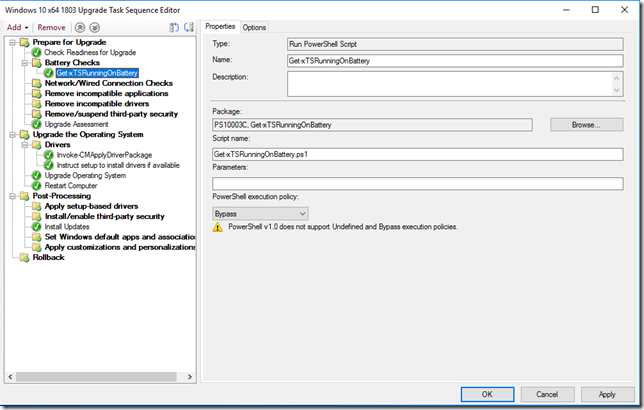
That will take care of machines running on battery. Next common issue is that machines not connected to the wired network won’t reconnect to the network after a restart. To assist with this we can make sure that the upgrade does not run if its not a wired connection.
Download the script needed from here https://github.com/LofgrenP/Scripts/blob/master/Get-xTSEthernetConnection/Get-xTSEthernetConnection.ps1
Create a package with source files and no program then add another Run PowerShell Step in the beginning of your sequence. Use the new package that has been created and set the script name to Get-xTSEthernetConnection.ps1. Set the execution policy to ByPass.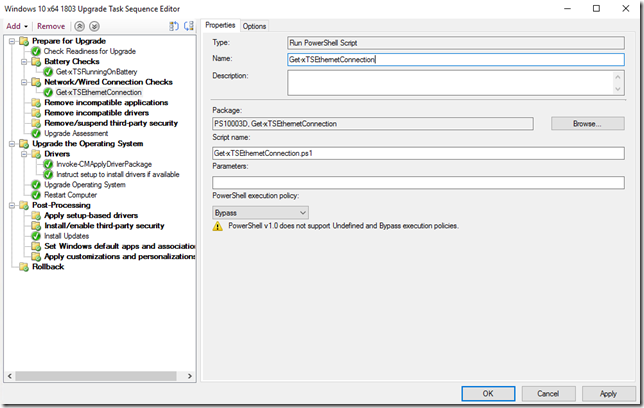
With that taken care of lets move on to sorting the language packs. To sort this there are two things we need to sort out. First up is making sure to reinstall all language packs that are already installed. Now Nickolaj Andersen over at SCConfigMgr has an awesome post on how to do that, read that here http://www.scconfigmgr.com/2017/11/06/automatically-retain-installed-language-packs-during-windows-10-servicing/
The final piece to the pussel is making sure that the Language Pack scheduled task does not run. This can be achived in many ways but I prefer to just disable the task after the upgrade is done. For that reasone you can download a small script here https://github.com/LofgrenP/Scripts/blob/master/Disable-xTSLanguagePackTask/Disable-xTSLanguagePackTask.ps1
Now we create another package with source files but without any program and add a final Run PowerShell Step to our upgrade sequence. This time at the very end of the sequence. Make sure to use your new package, set the script name to Disable-xTSLanguagePackTask.ps1 and set the execution policy to ByPass.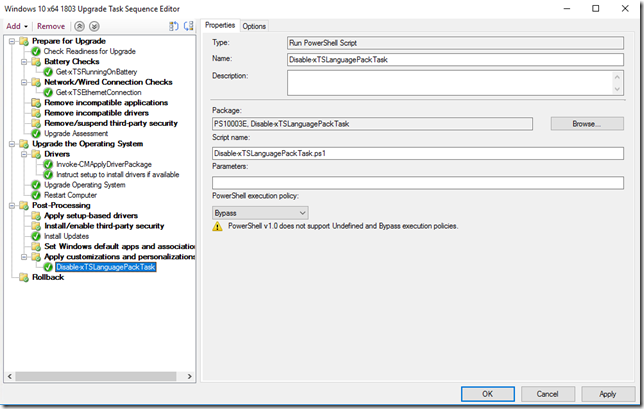
Now you should be all set to upgrace your machines.
Happy deployments!
/Peter
HI
Great Article, very helpful, thank you very much for sharing. Just to point out a small syntax error on the get Netowrk status script Get-xTSEthernetConnection.ps1 from github source you posted https://github.com/LofgrenP/Scripts/blob/master/Get-xTSEthernetConnection/Get-xTSEthernetConnection.ps1 line 127 reads:
if ($Adapter.State -eq “Up”) {
but it should read……
if ($Adapter.Status -eq “Up”) {
LikeLike
Thank you for noticing this and reporting it. I have updated the script with a fix.
LikeLike
Hi
is there a way to get popup of the status to the user, like system is running on battery or not, click to continue. or exit to come out from task sequence,
please help with this requirement.
regards
manjunath
LikeLike
You could accomplish that using the serviceui.exe component.
LikeLike